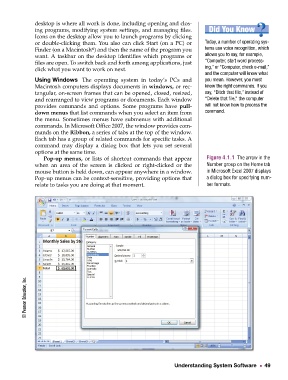Page 4 - Technology Applications
P. 4
Texas7_ch04.fm Page 49 Monday, June 18, 2007 9:55 AM
desktop is where all work is done, including opening and clos-
ing programs, modifying system settings, and managing files.
Icons on the desktop allow you to launch programs by clicking
Did You Know?
or double-clicking them. You also can click Start (on a PC) or Today, a number of operating sys-
Finder (on a Macintosh ) and then the name of the program you tems use voice recognition, which
®
want. A taskbar on the desktop identifies which programs or allows you to say, for example,
files are open. To switch back and forth among applications, just “Computer, start word process-
ing,” or “Computer, check e-mail,”
click what you want to work on next.
and the computer will know what
Using Windows The operating system in today’s PCs and you mean. However, you must
Macintosh computers displays documents in windows, or rec- know the right commands. If you
tangular, on-screen frames that can be opened, closed, resized, say, “Ditch that file,” instead of
and rearranged to view programs or documents. Each window “Delete that file,” the computer
provides commands and options. Some programs have pull- will not know how to process the
down menus that list commands when you select an item from command.
the menu. Sometimes menus have submenus with additional
commands. In Microsoft Office 2007, the window provides com-
mands on the Ribbon, a series of tabs at the top of the window.
Each tab has a group of related commands for specific tasks. A
command may display a dialog box that lets you set several
options at the same time.
Pop-up menus, or lists of shortcut commands that appear Figure 4.1.1 The arrow in the
when an area of the screen is clicked or right-clicked or the Number group on the Home tab
mouse button is held down, can appear anywhere in a window. in Microsoft Excel 2007 displays
Pop-up menus can be context-sensitive, providing options that a dialog box for specifying num-
relate to tasks you are doing at that moment. ber formats.
© Pearson Education, Inc.
Understanding System Software 49