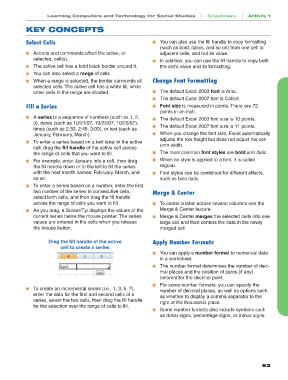Page 3 - Computers and Technology for Social Studies
P. 3
03-SS-Spreadsheet 5/31/07 8:34 AM Page 63
Learning Computers and Technology for Social Studies | Spreadsheets | Activity 1
KEY CONCEPTS
Select Cells ! You can also use the fill handle to copy formatting
(such as bold, italics, and so on) from one cell to
! Actions and commands affect the active, or adjacent cells, and not its value.
selected, cell(s). ! In addition, you can use the fill handle to copy both
! The active cell has a bold black border around it. the cell’s value and its formatting.
! You can also select a range of cells.
! When a range is selected, the border surrounds all Change Font Formatting
selected cells. The active cell has a white fill, while
other cells in the range are shaded. ! The default Excel 2003 font is Arial.
! The default Excel 2007 font is Calibri.
Fill a Series ! Font size is measured in points. There are 72
points in an inch.
! A series is a sequence of numbers (such as 1, 2, ! The default Excel 2003 font size is 10 points.
3), dates (such as 10/21/07, 10/22/07, 10/23/07), ! The default Excel 2007 font size is 11 points.
times (such as 2:30, 2:45, 3:00), or text (such as
January, February, March). ! When you change the font size, Excel automatically
! To enter a series based on a text label in the active adjusts the row height but does not adjust the col-
umn width.
cell, drag the fill handle of the active cell across
the range of cells that you want to fill. ! The most common font styles are bold and italic.
! For example, enter January into a cell, then drag ! When no style is applied to a font, it is called
the fill handle down or to the left to fill the series regular.
with the next month names: February, March, and ! Font styles can be combined for different effects,
so on. such as bold italic.
! To enter a series based on a number, enter the first
two number of the series in consecutive cells, Merge & Center
select both cells, and then drag the fill handle
across the range of cells you want to fill. ! To center a label across several columns use the
! As you drag, a ScreenTip displays the values of the Merge & Center feature.
current series below the mouse pointer. The series ! Merge & Center merges the selected cells into one
values are entered in the cells when you release large cell and then centers the data in the newly
the mouse button. merged cell.
Drag the fill handle of the active Apply Number Formats
cell to create a series
! You can apply a number format to numerical data
in a worksheet.
! The number format determines the number of deci-
mal places and the position of zeros (if any)
before/after the decimal point.
! For some number formats, you can specify the
! To create an incremental series (i.e., 1, 3, 5, 7), number of decimal places, as well as options such
enter the data for the first and second cells of a as whether to display a comma separator to the
series, select the two cells, then drag the fill handle right of the thousands place.
for the selection over the range of cells to fill.
! Some number formats also include symbols such
as dollar signs, percentage signs, or minus signs.
63