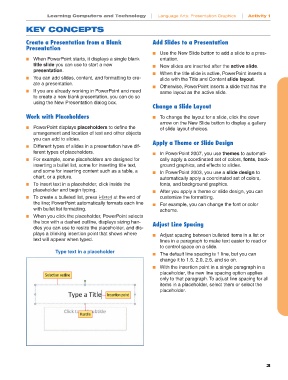Page 3 - Computers and Technology for Language Arts
P. 3
Learning Computers and Technology | Language Arts: Presentation Graphics | Activity 1
KEY CONCEPTS
Create a Presentation from a Blank Add Slides to a Presentation
Presentation
■ Use the New Slide button to add a slide to a pres-
■ When PowerPoint starts, it displays a single blank entation.
title slide you can use to start a new ■ New slides are inserted after the active slide.
presentation.
■ When the title slide is active, PowerPoint inserts a
■ You can add slides, content, and formatting to cre- slide with the Title and Content slide layout.
ate a presentation.
■ Otherwise, PowerPoint inserts a slide that has the
■ If you are already working in PowerPoint and need same layout as the active slide.
to create a new blank presentation, you can do so
using the New Presentation dialog box.
Change a Slide Layout
Work with Placeholders ■ To change the layout for a slide, click the down
arrow on the New Slide button to display a gallery
■ PowerPoint displays placeholders to define the of slide layout choices.
arrangement and location of text and other objects
you can add to slides.
Apply a Theme or Slide Design
■ Different types of slides in a presentation have dif-
ferent types of placeholders. ■ In PowerPoint 2007, you use themes to automati-
■ For example, some placeholders are designed for cally apply a coordinated set of colors, fonts, back-
inserting a bullet list, some for inserting title text, ground graphics, and effects to slides.
and some for inserting content such as a table, a ■ In PowerPoint 2003, you use a slide design to
chart, or a picture. automatically apply a coordinated set of colors,
■ To insert text in a placeholder, click inside the fonts, and background graphics.
placeholder and begin typing. ■ After you apply a theme or slide design, you can
■ To create a bulleted list, press ® at the end of customize the formatting.
the line; PowerPoint automatically formats each line ■ For example, you can change the font or color
with bullet list formatting. scheme.
■ When you click the placeholder, PowerPoint selects
the box with a dashed outline, displays sizing han- Adjust Line Spacing
dles you can use to resize the placeholder, and dis-
plays a blinking insertion point that shows where ■ Adjust spacing between bulleted items in a list or
text will appear when typed. lines in a paragraph to make text easier to read or
to control space on a slide.
Type text in a placeholder
■ The default line spacing is 1 line, but you can
change it to 1.5, 2.0, 2.5, and so on.
■ With the insertion point in a single paragraph in a
placeholder, the new line spacing option applies
Selection outline
only to that paragraph. To adjust line spacing for all
items in a placeholder, select them or select the
placeholder.
Insertion point
Handle
3